Can you schedule a text message on an iPhone? Yes, a text message can be scheduled to be sent at a later time. It’s not as easy as using iMessage to schedule text messages, though. The process should instead be set up as an automation in the Shortcuts app. In this guide, I will teach you how to schedule a text message on iPhone. Read the whole carefully step by step.
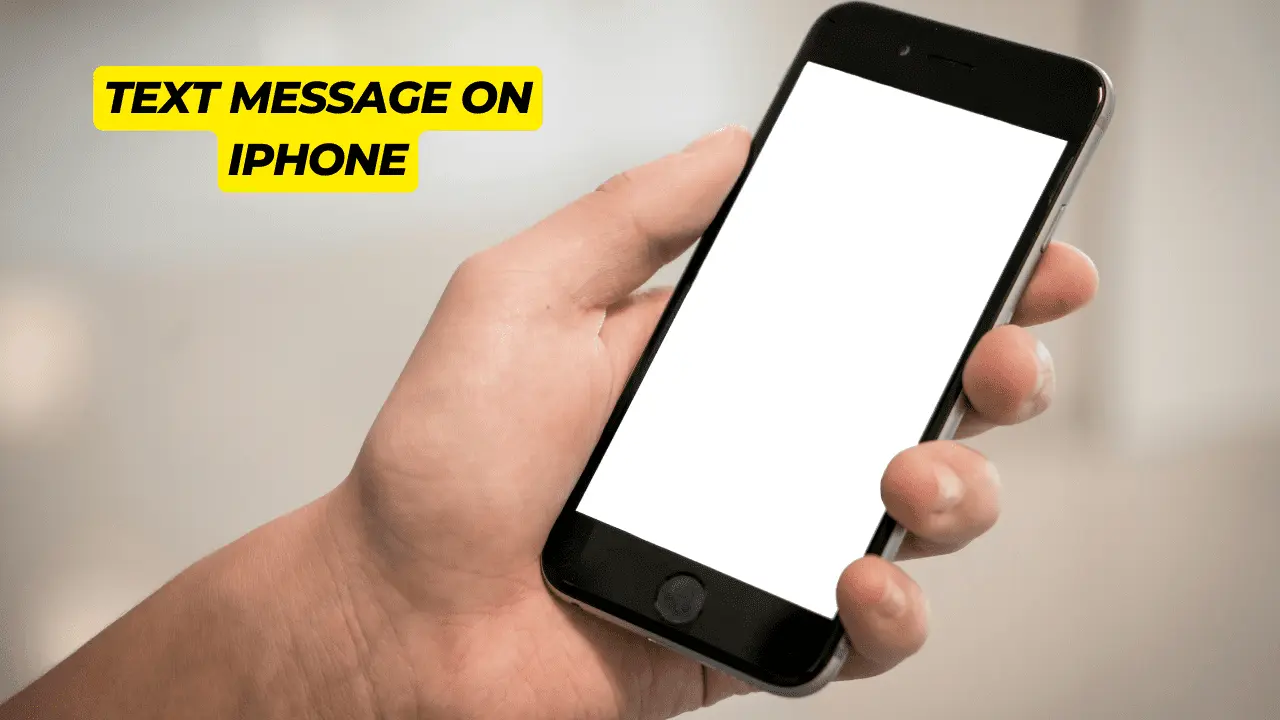
How to schedule a text message on iPhone
On an iPhone using a shortcut is a terrific method to automate tedious tasks. In the Shortcuts app once the automation has been configured. It may be scheduled with a single Siri command or it can repeat automatically.
All iPhone users need to download the Shortcuts app. If you are using an initial version of iOS before iOS 13. Then you will need to do so. Once Shortcuts is installed on your iPhone. Then schedule your first text message by following these steps.
- Open your iPhone’s Shortcuts application. To access it if it’s not on your home screen, utilize the search bar.
- Select ‘”Automation'” from the menu at the bottom.
- To create a shortcut for the first time, select “Create Personal Automation.
- Choose the time of day. If you would want to plan your text message for any time during the day.
- You can choose the day of the week. Or the month in which you want your text message to be sent.
- You can also choose whether you would want it to be sent out daily. Weekly, or monthly.
- Click “Next.”
- Select “Send Message.”
- You’ll see a text automation window open where you can type in the blanks to create your custom text message.
- Input the recipient’s information where it reads “Recipients” and your message where it says “Message.”
- Click “Next.”
- Toggle the option on or off to select “Ask Before Running” or automatically send the message.
- Click “Done.”
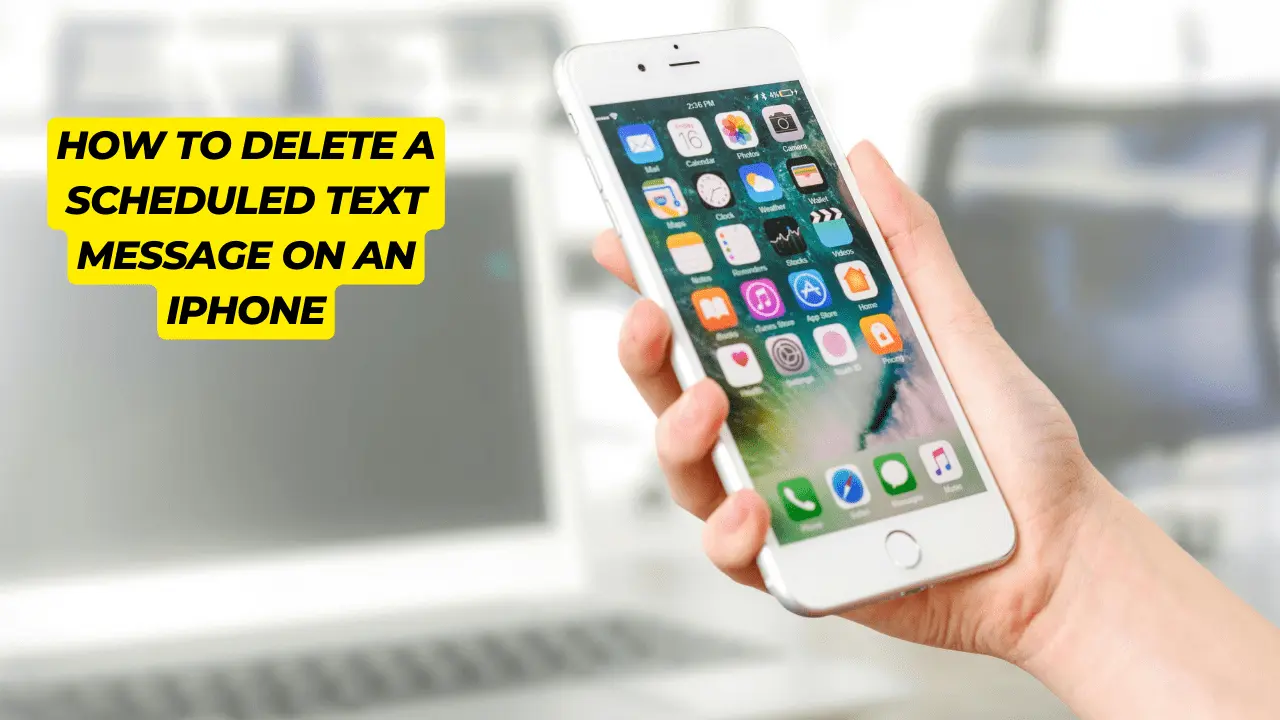
How to delete a scheduled text message on an iPhone
Here’s how to remove any automation from the Shortcuts app, including your scheduled SMS message.
1- Open the iPhone Shortcuts app. The screen will display a list of every automation you have set up.
2- After swiping left on your scheduled text message, tap delete. Automated messages will no longer include your text message shortcut.
Can You Schedule an iMessage?
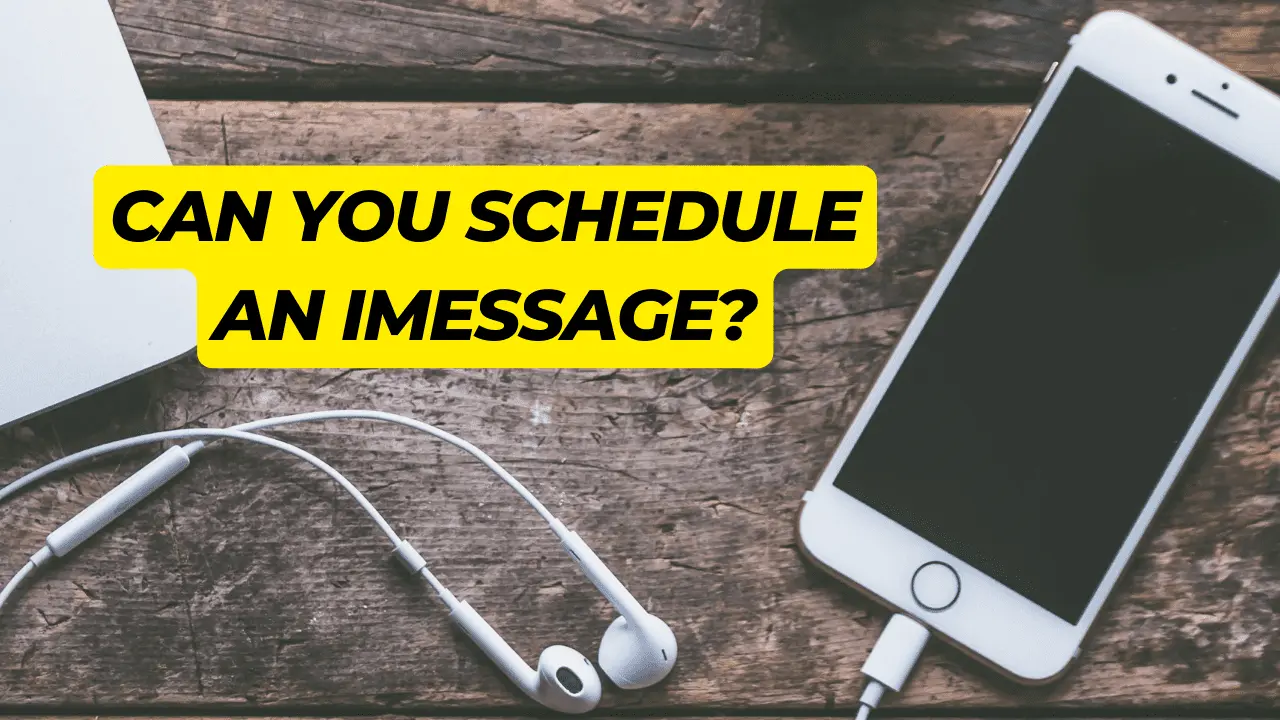
No, you can not schedule an iMessage. For those, you’ll need to use the Shortcuts app or an outside software made especially for text message scheduling.
FAQs
Can I schedule a text on my iPhone?
It is possible to schedule a text message to be sent at a later time. But it is as easy as scheduling it via iMessage. Rather, the procedure needs to be configured in the Shortcuts app as an automation.
What does the text message icon with the crescent moon on my iPhone mean?
You know you’ve enabled Do Not Disturb for a particular chat. When you see a moon icon in the Messages app next to the contact’s name. If you have enabled this setting. Then You won’t get any more notifications regarding messages from that individual. Swiping left on the message and pressing the bell icon will turn it off.
On an iPhone, how do you block a text message?
You can tap a contact or phone number to block SMS from it. Then tap the More Info icon. Press Info, then choose Block This Caller by swiping down. By selecting Settings > Messages > Filter Unknown Senders and activating the feature, you may also automatically block messages from senders you are not familiar with.
Is it possible to schedule a message?
It is possible to send a text message later time with iMessage. You can send messages later on using a few workarounds. For those, you’ll need to use the Shortcuts app or an outside software made especially for text message scheduling.
On an iPhone, how do you forward a text message?
To forward a message tap and hold it. Then choose Share from the More menu. After selecting a recipient in the To field hit Send.